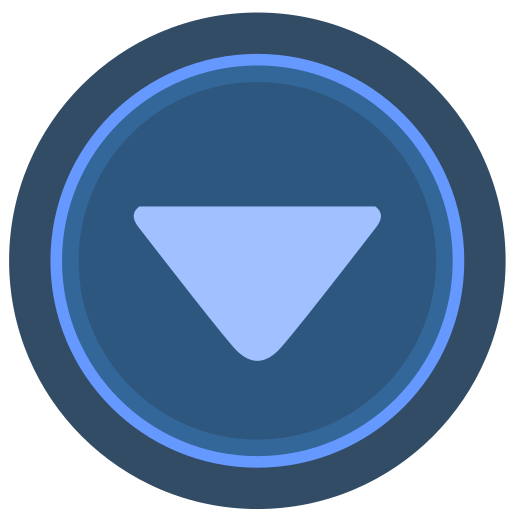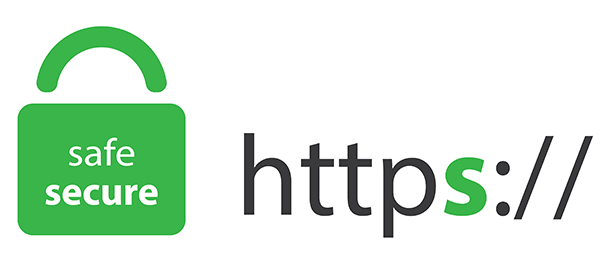Home >>All Articles
Published Articles (117)
AVR posted:
2 years ago
What is VNet Peering?
To establish the communication between two virtual networks in two different regions.
These virtual networks can be in the same region or different regions (also known as Global VNet peering).
Once virtual networks have peered, resources in both virtual networks can communicate with each other, with the same latency and bandwidth as if the resources were in the same virtual network.
Example1:
RG1 is located EUS
Created VNet1 10.10.0.0/16
Created Subnet1 10.10.1.0/24
Created Subnet2 10.10.2.0/24
Created LVM1(Linux VM1)
Created LVM2 (Linux VM2)
Example2:
RG1 is located in WUS
Created VNet2 10.11.0.0/16
Created Subnet3 10.11.1.0/24
Created LVM3(Linux VM3)
By default, the communication can happen in the following way without any VNet peering.
LVM1 to LVM2 (Yes, because they are in the same VNet)
LVM1 to LVM3 (No, because they are indifferent VNets)
LVM2 to LVM1 (Yes, because they are in the same VNet)
LVM2 to LVM3 (No, because they are indifferent VNets)
LVM3 to LVM1 (No, because they are indifferent VNets)
LVM3 to LVM2 (No, because they are indifferent VNets)
Resource Group is not regional bound, whereas VNet is regionally bound.
Same VNet- Virtual machines can communicate by default
Different VNets - Virtual machines wouldn't communicate by default
How to create VNet peering?
Go to one of the VNet.
Go to settings - Peerings
Click on Add button to have a new peering
We need to fill in the below details correctly
Below are options for the current VNet where we opened the settings
Peering link name -
Traffic to remote virtual network - Allow
Traffic forwarded from the remote virtual network - Allow
Virtual network gateway or Route Server - None
Remote VNet options
Peering link name -
Subscription -
Virtual Network -
Traffic to remote virtual network - Allow
Traffic forwarded from the remote virtual network - Allow
Virtual network gateway or Route Server - None
Click on Add
Now check the connection VNet peering status
The peering status is Connected
If you don't see a Connected status, select the Refresh button.
To establish the communication between two virtual networks in two different regions.
These virtual networks can be in the same region or different regions (also known as Global VNet peering).
Once virtual networks have peered, resources in both virtual networks can communicate with each other, with the same latency and bandwidth as if the resources were in the same virtual network.
Example1:
RG1 is located EUS
Created VNet1 10.10.0.0/16
Created Subnet1 10.10.1.0/24
Created Subnet2 10.10.2.0/24
Created LVM1(Linux VM1)
Created LVM2 (Linux VM2)
Example2:
RG1 is located in WUS
Created VNet2 10.11.0.0/16
Created Subnet3 10.11.1.0/24
Created LVM3(Linux VM3)
By default, the communication can happen in the following way without any VNet peering.
LVM1 to LVM2 (Yes, because they are in the same VNet)
LVM1 to LVM3 (No, because they are indifferent VNets)
LVM2 to LVM1 (Yes, because they are in the same VNet)
LVM2 to LVM3 (No, because they are indifferent VNets)
LVM3 to LVM1 (No, because they are indifferent VNets)
LVM3 to LVM2 (No, because they are indifferent VNets)
Resource Group is not regional bound, whereas VNet is regionally bound.
Same VNet- Virtual machines can communicate by default
Different VNets - Virtual machines wouldn't communicate by default
How to create VNet peering?
Go to one of the VNet.
Go to settings - Peerings
Click on Add button to have a new peering
We need to fill in the below details correctly
Below are options for the current VNet where we opened the settings
Peering link name -
Traffic to remote virtual network - Allow
Traffic forwarded from the remote virtual network - Allow
Virtual network gateway or Route Server - None
Remote VNet options
Peering link name -
Subscription -
Virtual Network -
Traffic to remote virtual network - Allow
Traffic forwarded from the remote virtual network - Allow
Virtual network gateway or Route Server - None
Click on Add
Now check the connection VNet peering status
The peering status is Connected
If you don't see a Connected status, select the Refresh button.
View replies (0)
Posted in: Azure | ID: Q81 |
January 26, 2022, 09:14 AM | 0 Replies
January 26, 2022, 09:14 AM | 0 Replies