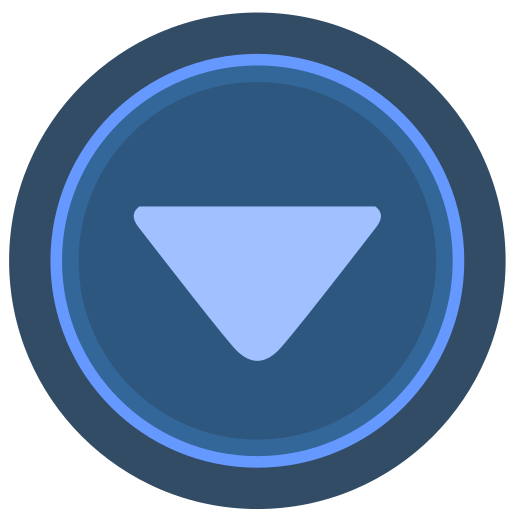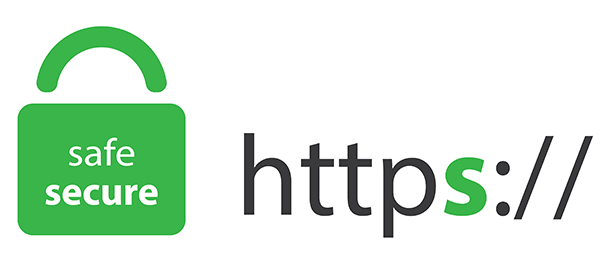Home >>All Articles
Published Articles (117)
AVR posted:
3 years ago
How to launch AWS Linux Instance?
EC2 stands for Elastic Compute Cloud
In this, let's discuss how to create Linux EC2 Instance from AWS Management Console
1.Choose AMI correctly
2.Choose Instance type appropriately
3.Configure Instance
4.Add storage
5.Add tags
6.Configure security group(SSH Port 22 should be opened)
7.Review
AWS provides a .pem file while launching any Instance.
Using PuTTYgen tool - We can convert (.pem) to (.ppk)
Now we can get connected to Linux Machine using Putty.
In order to use Putty, we need Hostname or IP Address & (.ppk file)
PPK is nothing but (Putty Private Key)
Each Linux instance launches with a default Linux system user account.
The default user name is determined by the AMI that was specified when you launched the instance.
For Amazon Linux 2 or the Amazon Linux AMI, the user name is ec2-user.
For a CentOS AMI, the user name is centos.
For a Debian AMI, the user name is admin.
For a Fedora AMI, the user name is ec2-user or fedora.
For a RHEL AMI, the user name is ec2-user or root.
For a SUSE AMI, the user name is ec2-user or root.
For an Ubuntu AMI, the user name is ubuntu.
Otherwise, if ec2-user and root don't work, check with the AMI provider.
EC2 stands for Elastic Compute Cloud
In this, let's discuss how to create Linux EC2 Instance from AWS Management Console
1.Choose AMI correctly
2.Choose Instance type appropriately
3.Configure Instance
4.Add storage
5.Add tags
6.Configure security group(SSH Port 22 should be opened)
7.Review
AWS provides a .pem file while launching any Instance.
Using PuTTYgen tool - We can convert (.pem) to (.ppk)
Now we can get connected to Linux Machine using Putty.
In order to use Putty, we need Hostname or IP Address & (.ppk file)
PPK is nothing but (Putty Private Key)
Each Linux instance launches with a default Linux system user account.
The default user name is determined by the AMI that was specified when you launched the instance.
For Amazon Linux 2 or the Amazon Linux AMI, the user name is ec2-user.
For a CentOS AMI, the user name is centos.
For a Debian AMI, the user name is admin.
For a Fedora AMI, the user name is ec2-user or fedora.
For a RHEL AMI, the user name is ec2-user or root.
For a SUSE AMI, the user name is ec2-user or root.
For an Ubuntu AMI, the user name is ubuntu.
Otherwise, if ec2-user and root don't work, check with the AMI provider.
View replies (0)
Posted in: AWS | ID: Q20 |
July 09, 2021, 10:19 AM | 0 Replies
July 09, 2021, 10:19 AM | 0 Replies