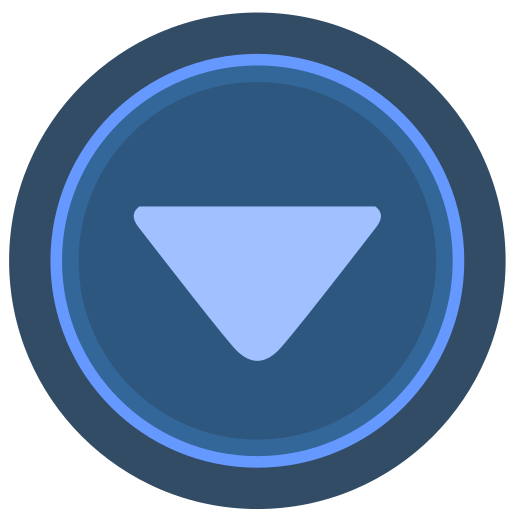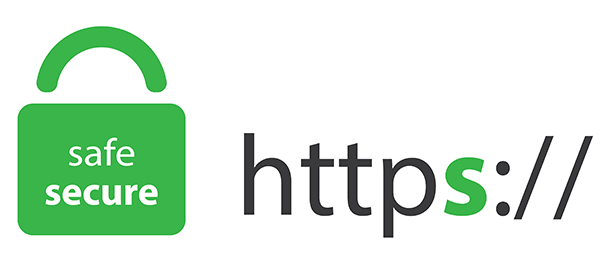Home >>All Articles
Published Articles (117)
You are viewing the Articles/Questions in Linux category
AVR posted:
3 years ago
Basic Linux Commands for day to day life
DIRECTORY STRUCTURE
/home- users
/var –log files (debugging)
/etc – configuration files
/tmp – temporary files
/opt – 3rd party softwares (java)
/lib – libarary files (lib64)
/root – home directory of root (admin)-unrestricted access
/bin - binary files
SYSTEM INFO
date – show the current date and time
cal – show this month's calendar
uptime – show current uptime
w – display who is online
whoami – who you are logged in as
finger user – display information about user
uname -a – show kernel information
cat /proc/cpuinfo – cpu information
cat /proc/meminfo – memory information
man command – show the manual for command
df – show disk usage
du – show directory space usage
free – show memory and swap usage
FILE PERMISSIONS
chmod usage
4 – read (r)
2 – write (w)
1 – execute (x)
chmod 777 – read, write, execute for all
chmod 755 – rwx for owner, rx for group and world
SSH
ssh user@host – connect to host as user
ssh -p port user@host – connect to host on port port as user
NETWORK
ping host – ping host and output results
whois domain – get whois information for domain
dig domain – get DNS information for domain
dig -x host – reverse lookup host
wget file – download file
wget -c file – continue a stopped download
PROCESS MANAGEMENT
ps – display your currently active processes
top – display all running processes
kill pid – kill process id pid
killall proc – kill all processes named proc *
bg – lists stopped or background jobs; resume a stopped job in the background
fg – brings the most recent job to foreground
fg n – brings job n to the foreground
FILE COMMANDS
ls – directory listing
ls -al – formatted listing with hidden files
cd dir - change directory to dir
cd – change to home
pwd – show current directory
mkdir dir – create a directory dir
rm file – delete file
rm -r dir – delete directory dir
rm -f file – force remove file
rm -rf dir – force remove directory dir *
cp file1 file2 – copy file1 to file2
cp -r dir1 dir2 – copy dir1 to dir2; create dir2 if it doesn't exist
mv file1 file2 – rename or move file1 to file2 if file2 is an existing directory, moves file1 into directory file2
ln -s file link – create symbolic link link to file
touch file – create or update file
cat > file – places standard input into file
more file – output the contents of file
head file – output the first 10 lines of file
tail file – output the last 10 lines of file
tail -f file – output the contents of file as it grows, starting with the last 10 lines
cd / -> change to the root directory
cd ~ -> change to your home directory
cd -> change to your home directory
cd .. -> change to the directory above your current i.e parent directory
cd . -> change to the directory you currently in
cd - -> change to the last visited path
LINUX DIRECTORY STRUCTURE
/root
/tmp
/dev/ /dev/sda, /dev/sdb
/bin/
/lib
/usr
/var
/etc
/home
/boot
/opt
DIRECTORY STRUCTURE
/home- users
/var –log files (debugging)
/etc – configuration files
/tmp – temporary files
/opt – 3rd party softwares (java)
/lib – libarary files (lib64)
/root – home directory of root (admin)-unrestricted access
/bin - binary files
SYSTEM INFO
date – show the current date and time
cal – show this month's calendar
uptime – show current uptime
w – display who is online
whoami – who you are logged in as
finger user – display information about user
uname -a – show kernel information
cat /proc/cpuinfo – cpu information
cat /proc/meminfo – memory information
man command – show the manual for command
df – show disk usage
du – show directory space usage
free – show memory and swap usage
FILE PERMISSIONS
chmod usage
4 – read (r)
2 – write (w)
1 – execute (x)
chmod 777 – read, write, execute for all
chmod 755 – rwx for owner, rx for group and world
SSH
ssh user@host – connect to host as user
ssh -p port user@host – connect to host on port port as user
NETWORK
ping host – ping host and output results
whois domain – get whois information for domain
dig domain – get DNS information for domain
dig -x host – reverse lookup host
wget file – download file
wget -c file – continue a stopped download
PROCESS MANAGEMENT
ps – display your currently active processes
top – display all running processes
kill pid – kill process id pid
killall proc – kill all processes named proc *
bg – lists stopped or background jobs; resume a stopped job in the background
fg – brings the most recent job to foreground
fg n – brings job n to the foreground
FILE COMMANDS
ls – directory listing
ls -al – formatted listing with hidden files
cd dir - change directory to dir
cd – change to home
pwd – show current directory
mkdir dir – create a directory dir
rm file – delete file
rm -r dir – delete directory dir
rm -f file – force remove file
rm -rf dir – force remove directory dir *
cp file1 file2 – copy file1 to file2
cp -r dir1 dir2 – copy dir1 to dir2; create dir2 if it doesn't exist
mv file1 file2 – rename or move file1 to file2 if file2 is an existing directory, moves file1 into directory file2
ln -s file link – create symbolic link link to file
touch file – create or update file
cat > file – places standard input into file
more file – output the contents of file
head file – output the first 10 lines of file
tail file – output the last 10 lines of file
tail -f file – output the contents of file as it grows, starting with the last 10 lines
cd / -> change to the root directory
cd ~ -> change to your home directory
cd -> change to your home directory
cd .. -> change to the directory above your current i.e parent directory
cd . -> change to the directory you currently in
cd - -> change to the last visited path
LINUX DIRECTORY STRUCTURE
/root
/tmp
/dev/ /dev/sda, /dev/sdb
/bin/
/lib
/usr
/var
/etc
/home
/boot
/opt
View replies (0)
Posted in: Linux | ID: Q22 | July 12, 2021, 09:02 PM | 0 Replies