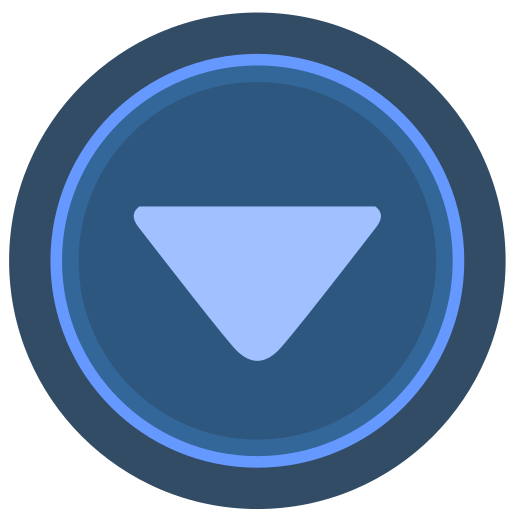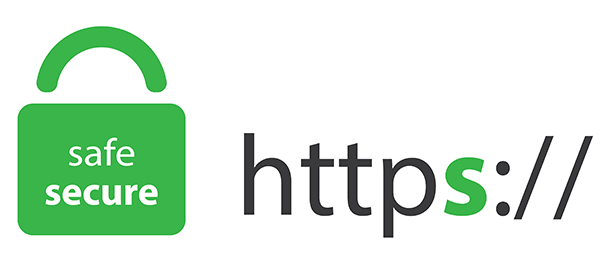Home >>All Articles
Published Articles (117)
Page 4 of 4 | Showing 91 to 117 of 117 entries
AVR posted:
3 years ago
What is AMI in AWS?
AMI stands for Amazon Machine Image
We can take the complete image/backup of any EC2 Instance easily.
How do we create AMI?
This is very simple
Select the Instance - Go to Actions - Choose Image & Templates - Create Image
We need to specify the Image name, Description while creating an image.
Once the AMI has been successfully created, please keep an eye on the status to confirm the AMI is ready or not.
We can use AMI in the same region & also between multiple regions.
Same Region:
If we have AMI in one region, and if we need to replicate the same, then we can easily do this by launching a new EC2 Instance with the help of My AMI.
Multiple Regions:
If we have AMI in one region, and if we need to replicate the same in another region,
then we can easily do this by copying AMI from one region to another region
Once the copying of AMI is done from one region to another region
We can launch a new EC2 Instance in the 2nd region with the help of copied AMI
AMI stands for Amazon Machine Image
We can take the complete image/backup of any EC2 Instance easily.
How do we create AMI?
This is very simple
Select the Instance - Go to Actions - Choose Image & Templates - Create Image
We need to specify the Image name, Description while creating an image.
Once the AMI has been successfully created, please keep an eye on the status to confirm the AMI is ready or not.
We can use AMI in the same region & also between multiple regions.
Same Region:
If we have AMI in one region, and if we need to replicate the same, then we can easily do this by launching a new EC2 Instance with the help of My AMI.
Multiple Regions:
If we have AMI in one region, and if we need to replicate the same in another region,
then we can easily do this by copying AMI from one region to another region
Once the copying of AMI is done from one region to another region
We can launch a new EC2 Instance in the 2nd region with the help of copied AMI
View replies (0)
Posted in: AWS | ID: Q28 |
July 16, 2021, 07:30 AM | 0 Replies
July 16, 2021, 07:30 AM | 0 Replies
AVR posted:
3 years ago
Let's understand more about the EC2 dashboard.
EC2 Dashboard is Region specific
If we create EC2 machines in one region, then they won't be visible in another region.
AWS Management Console is Region specific dashboard
Every region is independent.
The experience of creating the EC2 instance is always the same in any region.
EC2 Dashboard is Region specific
If we create EC2 machines in one region, then they won't be visible in another region.
AWS Management Console is Region specific dashboard
Every region is independent.
The experience of creating the EC2 instance is always the same in any region.
View replies (0)
Posted in: AWS | ID: Q27 |
July 16, 2021, 07:04 AM | 0 Replies
July 16, 2021, 07:04 AM | 0 Replies
AVR posted:
3 years ago
What is Scale-up in AWS?
What is Scale down in AWS?
Scale-up and Scale down also known as Vertical scaling in AWS
What is Scale in AWS?
What is Scale-out in AWS?
Scale in and Scale-out also known as Horizontal scaling in AWS
Scale-up in AWS is increasing the hardware configuration of the specific instance
-----------------------------------------------------------------------------------------------------------
Let's take a look at Scale-up in AWS.
How do we increase the hardware configuration such as Harddrive/RAM/CPU?
Harddrive - We can increase from the Volumes - Actions - Modify volume - Specify new size - Confirmation to modify.
For this, we don't have to stop the instance.
RAM&CPU - We must stop the instance from making any changes as this is changing the instance type from one instance to another instance
Please note that the changes to RAM&CPU go together as we need to use the existing instances given by AWS.
Select the instance - Actions - Instance settings - Change instance type - Select the new instance correctly - Apply.
Scale down in AWS is decreasing the hardware configuration of the specific instance
----------------------------------------------------------------------------------------------------------------
Let's take a look at Scale down in AWS.
How do we decrease the hardware configuration such as Harddrive/RAM/CPU?
Harddrive - We can decrease from the Volumes - Actions - Modify volume - Specify new size - Confirmation to modify
For this, we don't have to stop the instance.
RAM&CPU - We must stop the instance from making any changes as this is changing the instance type from one instance to another instance
Please note that the changes to RAM&CPU go together as we need to use the existing instances given by AWS.
Select the instance - Actions - Instance settings - Change instance type - Select the new instance correctly - Apply.
Scale-out - Without making any changes to existing EC2, and launching a new instance is nothing but Scale-out.
Scale in - Without making any changes to existing EC2, and removing an instance is nothing but Scale in
Example of Horizontal scaling: Autoscaling
What is Scale down in AWS?
Scale-up and Scale down also known as Vertical scaling in AWS
What is Scale in AWS?
What is Scale-out in AWS?
Scale in and Scale-out also known as Horizontal scaling in AWS
Scale-up in AWS is increasing the hardware configuration of the specific instance
-----------------------------------------------------------------------------------------------------------
Let's take a look at Scale-up in AWS.
How do we increase the hardware configuration such as Harddrive/RAM/CPU?
Harddrive - We can increase from the Volumes - Actions - Modify volume - Specify new size - Confirmation to modify.
For this, we don't have to stop the instance.
RAM&CPU - We must stop the instance from making any changes as this is changing the instance type from one instance to another instance
Please note that the changes to RAM&CPU go together as we need to use the existing instances given by AWS.
Select the instance - Actions - Instance settings - Change instance type - Select the new instance correctly - Apply.
Scale down in AWS is decreasing the hardware configuration of the specific instance
----------------------------------------------------------------------------------------------------------------
Let's take a look at Scale down in AWS.
How do we decrease the hardware configuration such as Harddrive/RAM/CPU?
Harddrive - We can decrease from the Volumes - Actions - Modify volume - Specify new size - Confirmation to modify
For this, we don't have to stop the instance.
RAM&CPU - We must stop the instance from making any changes as this is changing the instance type from one instance to another instance
Please note that the changes to RAM&CPU go together as we need to use the existing instances given by AWS.
Select the instance - Actions - Instance settings - Change instance type - Select the new instance correctly - Apply.
Scale-out - Without making any changes to existing EC2, and launching a new instance is nothing but Scale-out.
Scale in - Without making any changes to existing EC2, and removing an instance is nothing but Scale in
Example of Horizontal scaling: Autoscaling
View replies (0)
Posted in: AWS | ID: Q26 |
July 14, 2021, 09:28 PM | 0 Replies
July 14, 2021, 09:28 PM | 0 Replies
AVR posted:
3 years ago
How do we protect critical EC2 Instances without any accidental termination?
To overcome the accidental termination, we have a termination protection feature in AWS.
Where can we see this option?
Select the EC2 Instance - Go to Actions - Instance settings - Change termination protection - Enable - SAVE
Once this is enabled, we can avoid accidental termination.
Removing the termination protection is also the same
Select the EC2 Instance - Go to Actions - Instance settings - Change termination protection - Remove Enable option - SAVE
To overcome the accidental termination, we have a termination protection feature in AWS.
Where can we see this option?
Select the EC2 Instance - Go to Actions - Instance settings - Change termination protection - Enable - SAVE
Once this is enabled, we can avoid accidental termination.
Removing the termination protection is also the same
Select the EC2 Instance - Go to Actions - Instance settings - Change termination protection - Remove Enable option - SAVE
View replies (0)
Posted in: AWS | ID: Q25 |
July 14, 2021, 10:07 AM | 0 Replies
July 14, 2021, 10:07 AM | 0 Replies
AVR posted:
3 years ago
What is status checks in AWS?
We need to understand the EC2 Instance status check when the instance is terminated.
We also have to understand the EC2 Instance status check when the instance is created/started - Initializing, 2/2 checks passed.
Any EC2 Instance should pass the below status checks
Instance status check(1/2 passed)
System status check (2/2 passed)
Instance status check usually refers to OS(Operating System)
System status check usually refers to Hardware
When the Instance status check fails, we need to reboot the Instance as this is OS related.
When the System status check fails - automatically, the Instance status check would also get failed - We need to Stop & Start the EC2 Instance.
We need to understand the EC2 Instance status check when the instance is terminated.
We also have to understand the EC2 Instance status check when the instance is created/started - Initializing, 2/2 checks passed.
Any EC2 Instance should pass the below status checks
Instance status check(1/2 passed)
System status check (2/2 passed)
Instance status check usually refers to OS(Operating System)
System status check usually refers to Hardware
When the Instance status check fails, we need to reboot the Instance as this is OS related.
When the System status check fails - automatically, the Instance status check would also get failed - We need to Stop & Start the EC2 Instance.
View replies (0)
Posted in: AWS | ID: Q24 |
July 14, 2021, 09:52 AM | 0 Replies
July 14, 2021, 09:52 AM | 0 Replies
AVR posted:
3 years ago
What is Autoscaling in AWS?
Autoscaling is nothing but an extension to load balancing in AWS.
We use load balancing along with the Autoscaling feature.
To recap,
The load balancer receives incoming requests/traffic and distributes the requests/traffic to registered target instances.
What is the Advantage of a Load balancer?
If one target instance is down/unhealthy, we can still get the application from other target instances.
Also, there is no limit of instances while attaching to the load balancer.
Companies use Load balancers & Autoscaling as a part of their business.
Example:
Let's consider that CompanyA is using a Load balancer
How many instances can CompanyA use as a part of the load balancer?
When there is an increase/decrease in traffic, how the company can handle this scenario?
No of the instances we attach shouldn't be static, considering the business as a priority.
No of the instances we attach should be purely based on the traffic
When traffic increase-we, need more no of EC2 Instances
When traffic decrease-we, need less no of EC2 Instances
No of the instances we attach should be dynamic.
Based on the traffic, the scaling should happen dynamically.
The auto-scaling feature helps us automatically scale up the infrastructure and scale down the infrastructure based on the traffic.
The following are the sequence of steps we need to perform while working with Autoscaling.
Step1 - Create a load balancer
Step2 - Create Launch configuration
Step3 - Create Topic in SNS(Simple Notification Service)
Step4 - Create Autoscaling group(min/max)
Step5 - Create Alarm in CloudWatch (This is condition)
Step6 - Add policy in Auto Scaling (This is an action for the condition)
Step1 - Create load balancer(For WebServers, we use Classic Load Balancer)
Specify Load balancer name
Create security group
Specify the security group name
Open SSH(22) and HTTP(80) ports for communication
Configure Health Check
Create
What is Launch configuration & Why do we need Launch configuration?
When traffic increases, Autoscaling should add the new EC2 instances automatically.
What happens when there is unexpected traffic on any special day/occasion? For this, we have business analysts who give instructions to the infrastructure team.
Based on the previous statistics, business analysts develop some plans and give their inputs to the internal teams accordingly to be prepared for any unexpected traffic.
When traffic decreases, Autoscaling should remove the EC2 instances automatically.
There is no manual process here, especially while adding or removing EC2 instances.
The most important questions as a part of Autoscaling are
What would be the RAM for the new EC2 instances?
What would be the HDD for the new EC2 instances?
What would be the Processor for the new EC2 instances?
What would be the OS for the new EC2 instances?
What are the ports we need to open for new EC2 instances?
Should we install any software while the EC2 instance gets created?
We need to pre-define all the above as part of the Launch configuration so that auto-scaling helps us automatically scale up the infrastructure and scale down the infrastructure based on the traffic.
Step2 - Create Launch configuration (This is a part of Autoscaling where we can see this from the Autoscaling Menu)
Specify the launch configuration name
Choose the AMI Image/ID correctly(Autoscaling is going to use while launching new EC2 instances as a part of scaling up the infrastructure)
Choose the instance type correctly(Autoscaling is going to use while launching new EC2 instances as a part of scaling up the infrastructure)
Since this web server in our example, go to advanced details - user data - use the bootstrap script here(Autoscaling is going to use while launching new EC2 instances as a part of scaling up the infrastructure)
Storage - EBS volumes - Select the Size correctly(Autoscaling is going to use while launching new EC2 instances as a part of scaling up the infrastructure)
Security groups - We need to assign a security group correctly(Autoscaling is going to use while launching new EC2 instances as a part of scaling up the infrastructure)
Key pair - We need to choose the key pair correctly(Autoscaling is going to use while launching new EC2 instances as a part of scaling up the infrastructure)
The purpose of the key pair is to get connected to EC2 Machine.
Step3 - Create Topic in SNS(Simple Notification Service)
What is Topic & Why do we need SNS?
The topic is nothing but a group where the entire group can receive email notifications.
SNS stands for Simple Notification Service
When the traffic increases, auto-scaling happens as per the configuration. We need to receive email notifications to scale up the infrastructure and scale down the infrastructure in this scenario.
Go to Application Integration - Simple Notification Service
Click on Topics - Create Topic - Choose standard
Specify Topic Name -
Specify Topic Display name -
Create
Now we need to add emails id's to the Topic.
Go to the Topic - Look for the subscription option
Click on create subscription
Protocol - Email
Endpoint - Specify email id OR group of email ids to receive notifications
Create subscription
We need to confirm email as a part of validation to receive notifications as this is mandatory.
Step4 - Create Autoscaling group(min/max)
We need to create an Autoscaling group based on the Launch configuration that we have created.
Select Launch configuration - Go to Actions - Create Autoscaling group
Specify Autoscaling group name
Choose VPC correctly(This is where Auto scaling happens)
Subnet - Choose this correctly(Subnet is nothing but a partition in your AWS Region. You may have more than one subnet, hence choose the subnet correctly so that the Autoscaling happens in the given subnet partition)
Load balancing - Attach to an existing load balancer - Choose from Classic Load balancers - Select your Load balancer correctly so that whenever Auto scaling happens, automatically EC2 Instances would be a part of Load balancer by default.
Group size - (Desired-1 ) (Min -1) (Max -1) We can also use any capacity, but as a part of learning/training, a minimum is recommended. At the company's we follow the size based on the statistics of the previous sales/business.
(Desired is nothing but to start with) (Minimum is minimum instances) (Maximum is maximum instances)
Create Autoscaling group
Check the status of the Autoscaling group
Add notifications - Select topic where we need to receive notifications
Add tags appropriately
Review
Create
Creation may take some time, depending on the configuration we have specified. Keep checking the status, and we can proceed with the next step when the status is
Step5 - Create Alarm in CloudWatch (This is condition)
How do we measure the traffic for the auto-scaling?
When Traffic increases/Traffic decreases, what is the condition?
Creating an alarm is nothing defining a condition when there is traffic increase/decrease.
We have a metric known as CPUUtilization provided by AWS
If CPUUtilization>70%, then create new EC2 or create more EC2 based on the business requirement
If CPUUtilization<30%, then remove EC2 or remove more EC2
In this scenario, we have to create 2 Alarms in CloudWatch
Alarm1-CPUUtilization-GTE70
Alarm2-CPUUtilization-LTE30
In the above step, we have created 2 conditions.
Now, what is the action to take for every condition is nothing but adding policy in Autoscaling.
Step6 - Add policy in Auto Scaling (This is an action for the condition)
In this scenario, we have to create 2 policies from the Dynamic scaling policy
Policy1 is for Alarm1-CPUUtilization-GTE70 (Adding EC2 Instances)
Policy2 is for Alarm2-CPUUtilization-LTE30 (Removing EC2 Instances)
Once the policies are created, we can take appropriate action accordingly
The Application should not go down no matter what happens.
Deleting process:
============
1)Delete AutoScaling
2)Delete launch configuration (Instances will be terminated automatically)
3)Delete Load balancer
4)Delete Topic
5)Delete Alarm
Autoscaling is nothing but an extension to load balancing in AWS.
We use load balancing along with the Autoscaling feature.
To recap,
The load balancer receives incoming requests/traffic and distributes the requests/traffic to registered target instances.
What is the Advantage of a Load balancer?
If one target instance is down/unhealthy, we can still get the application from other target instances.
Also, there is no limit of instances while attaching to the load balancer.
Companies use Load balancers & Autoscaling as a part of their business.
Example:
Let's consider that CompanyA is using a Load balancer
How many instances can CompanyA use as a part of the load balancer?
When there is an increase/decrease in traffic, how the company can handle this scenario?
No of the instances we attach shouldn't be static, considering the business as a priority.
No of the instances we attach should be purely based on the traffic
When traffic increase-we, need more no of EC2 Instances
When traffic decrease-we, need less no of EC2 Instances
No of the instances we attach should be dynamic.
Based on the traffic, the scaling should happen dynamically.
The auto-scaling feature helps us automatically scale up the infrastructure and scale down the infrastructure based on the traffic.
The following are the sequence of steps we need to perform while working with Autoscaling.
Step1 - Create a load balancer
Step2 - Create Launch configuration
Step3 - Create Topic in SNS(Simple Notification Service)
Step4 - Create Autoscaling group(min/max)
Step5 - Create Alarm in CloudWatch (This is condition)
Step6 - Add policy in Auto Scaling (This is an action for the condition)
Step1 - Create load balancer(For WebServers, we use Classic Load Balancer)
Specify Load balancer name
Create security group
Specify the security group name
Open SSH(22) and HTTP(80) ports for communication
Configure Health Check
Create
What is Launch configuration & Why do we need Launch configuration?
When traffic increases, Autoscaling should add the new EC2 instances automatically.
What happens when there is unexpected traffic on any special day/occasion? For this, we have business analysts who give instructions to the infrastructure team.
Based on the previous statistics, business analysts develop some plans and give their inputs to the internal teams accordingly to be prepared for any unexpected traffic.
When traffic decreases, Autoscaling should remove the EC2 instances automatically.
There is no manual process here, especially while adding or removing EC2 instances.
The most important questions as a part of Autoscaling are
What would be the RAM for the new EC2 instances?
What would be the HDD for the new EC2 instances?
What would be the Processor for the new EC2 instances?
What would be the OS for the new EC2 instances?
What are the ports we need to open for new EC2 instances?
Should we install any software while the EC2 instance gets created?
We need to pre-define all the above as part of the Launch configuration so that auto-scaling helps us automatically scale up the infrastructure and scale down the infrastructure based on the traffic.
Step2 - Create Launch configuration (This is a part of Autoscaling where we can see this from the Autoscaling Menu)
Specify the launch configuration name
Choose the AMI Image/ID correctly(Autoscaling is going to use while launching new EC2 instances as a part of scaling up the infrastructure)
Choose the instance type correctly(Autoscaling is going to use while launching new EC2 instances as a part of scaling up the infrastructure)
Since this web server in our example, go to advanced details - user data - use the bootstrap script here(Autoscaling is going to use while launching new EC2 instances as a part of scaling up the infrastructure)
Storage - EBS volumes - Select the Size correctly(Autoscaling is going to use while launching new EC2 instances as a part of scaling up the infrastructure)
Security groups - We need to assign a security group correctly(Autoscaling is going to use while launching new EC2 instances as a part of scaling up the infrastructure)
Key pair - We need to choose the key pair correctly(Autoscaling is going to use while launching new EC2 instances as a part of scaling up the infrastructure)
The purpose of the key pair is to get connected to EC2 Machine.
Step3 - Create Topic in SNS(Simple Notification Service)
What is Topic & Why do we need SNS?
The topic is nothing but a group where the entire group can receive email notifications.
SNS stands for Simple Notification Service
When the traffic increases, auto-scaling happens as per the configuration. We need to receive email notifications to scale up the infrastructure and scale down the infrastructure in this scenario.
Go to Application Integration - Simple Notification Service
Click on Topics - Create Topic - Choose standard
Specify Topic Name -
Specify Topic Display name -
Create
Now we need to add emails id's to the Topic.
Go to the Topic - Look for the subscription option
Click on create subscription
Protocol - Email
Endpoint - Specify email id OR group of email ids to receive notifications
Create subscription
We need to confirm email as a part of validation to receive notifications as this is mandatory.
Step4 - Create Autoscaling group(min/max)
We need to create an Autoscaling group based on the Launch configuration that we have created.
Select Launch configuration - Go to Actions - Create Autoscaling group
Specify Autoscaling group name
Choose VPC correctly(This is where Auto scaling happens)
Subnet - Choose this correctly(Subnet is nothing but a partition in your AWS Region. You may have more than one subnet, hence choose the subnet correctly so that the Autoscaling happens in the given subnet partition)
Load balancing - Attach to an existing load balancer - Choose from Classic Load balancers - Select your Load balancer correctly so that whenever Auto scaling happens, automatically EC2 Instances would be a part of Load balancer by default.
Group size - (Desired-1 ) (Min -1) (Max -1) We can also use any capacity, but as a part of learning/training, a minimum is recommended. At the company's we follow the size based on the statistics of the previous sales/business.
(Desired is nothing but to start with) (Minimum is minimum instances) (Maximum is maximum instances)
Create Autoscaling group
Check the status of the Autoscaling group
Add notifications - Select topic where we need to receive notifications
Add tags appropriately
Review
Create
Creation may take some time, depending on the configuration we have specified. Keep checking the status, and we can proceed with the next step when the status is
Step5 - Create Alarm in CloudWatch (This is condition)
How do we measure the traffic for the auto-scaling?
When Traffic increases/Traffic decreases, what is the condition?
Creating an alarm is nothing defining a condition when there is traffic increase/decrease.
We have a metric known as CPUUtilization provided by AWS
If CPUUtilization>70%, then create new EC2 or create more EC2 based on the business requirement
If CPUUtilization<30%, then remove EC2 or remove more EC2
In this scenario, we have to create 2 Alarms in CloudWatch
Alarm1-CPUUtilization-GTE70
Alarm2-CPUUtilization-LTE30
In the above step, we have created 2 conditions.
Now, what is the action to take for every condition is nothing but adding policy in Autoscaling.
Step6 - Add policy in Auto Scaling (This is an action for the condition)
In this scenario, we have to create 2 policies from the Dynamic scaling policy
Policy1 is for Alarm1-CPUUtilization-GTE70 (Adding EC2 Instances)
Policy2 is for Alarm2-CPUUtilization-LTE30 (Removing EC2 Instances)
Once the policies are created, we can take appropriate action accordingly
The Application should not go down no matter what happens.
Deleting process:
============
1)Delete AutoScaling
2)Delete launch configuration (Instances will be terminated automatically)
3)Delete Load balancer
4)Delete Topic
5)Delete Alarm
View replies (0)
Posted in: AWS | ID: Q23 |
July 13, 2021, 04:57 PM | 0 Replies
July 13, 2021, 04:57 PM | 0 Replies
AVR posted:
3 years ago
Basic Linux Commands for day to day life
DIRECTORY STRUCTURE
/home- users
/var –log files (debugging)
/etc – configuration files
/tmp – temporary files
/opt – 3rd party softwares (java)
/lib – libarary files (lib64)
/root – home directory of root (admin)-unrestricted access
/bin - binary files
SYSTEM INFO
date – show the current date and time
cal – show this month's calendar
uptime – show current uptime
w – display who is online
whoami – who you are logged in as
finger user – display information about user
uname -a – show kernel information
cat /proc/cpuinfo – cpu information
cat /proc/meminfo – memory information
man command – show the manual for command
df – show disk usage
du – show directory space usage
free – show memory and swap usage
FILE PERMISSIONS
chmod usage
4 – read (r)
2 – write (w)
1 – execute (x)
chmod 777 – read, write, execute for all
chmod 755 – rwx for owner, rx for group and world
SSH
ssh user@host – connect to host as user
ssh -p port user@host – connect to host on port port as user
NETWORK
ping host – ping host and output results
whois domain – get whois information for domain
dig domain – get DNS information for domain
dig -x host – reverse lookup host
wget file – download file
wget -c file – continue a stopped download
PROCESS MANAGEMENT
ps – display your currently active processes
top – display all running processes
kill pid – kill process id pid
killall proc – kill all processes named proc *
bg – lists stopped or background jobs; resume a stopped job in the background
fg – brings the most recent job to foreground
fg n – brings job n to the foreground
FILE COMMANDS
ls – directory listing
ls -al – formatted listing with hidden files
cd dir - change directory to dir
cd – change to home
pwd – show current directory
mkdir dir – create a directory dir
rm file – delete file
rm -r dir – delete directory dir
rm -f file – force remove file
rm -rf dir – force remove directory dir *
cp file1 file2 – copy file1 to file2
cp -r dir1 dir2 – copy dir1 to dir2; create dir2 if it doesn't exist
mv file1 file2 – rename or move file1 to file2 if file2 is an existing directory, moves file1 into directory file2
ln -s file link – create symbolic link link to file
touch file – create or update file
cat > file – places standard input into file
more file – output the contents of file
head file – output the first 10 lines of file
tail file – output the last 10 lines of file
tail -f file – output the contents of file as it grows, starting with the last 10 lines
cd / -> change to the root directory
cd ~ -> change to your home directory
cd -> change to your home directory
cd .. -> change to the directory above your current i.e parent directory
cd . -> change to the directory you currently in
cd - -> change to the last visited path
LINUX DIRECTORY STRUCTURE
/root
/tmp
/dev/ /dev/sda, /dev/sdb
/bin/
/lib
/usr
/var
/etc
/home
/boot
/opt
DIRECTORY STRUCTURE
/home- users
/var –log files (debugging)
/etc – configuration files
/tmp – temporary files
/opt – 3rd party softwares (java)
/lib – libarary files (lib64)
/root – home directory of root (admin)-unrestricted access
/bin - binary files
SYSTEM INFO
date – show the current date and time
cal – show this month's calendar
uptime – show current uptime
w – display who is online
whoami – who you are logged in as
finger user – display information about user
uname -a – show kernel information
cat /proc/cpuinfo – cpu information
cat /proc/meminfo – memory information
man command – show the manual for command
df – show disk usage
du – show directory space usage
free – show memory and swap usage
FILE PERMISSIONS
chmod usage
4 – read (r)
2 – write (w)
1 – execute (x)
chmod 777 – read, write, execute for all
chmod 755 – rwx for owner, rx for group and world
SSH
ssh user@host – connect to host as user
ssh -p port user@host – connect to host on port port as user
NETWORK
ping host – ping host and output results
whois domain – get whois information for domain
dig domain – get DNS information for domain
dig -x host – reverse lookup host
wget file – download file
wget -c file – continue a stopped download
PROCESS MANAGEMENT
ps – display your currently active processes
top – display all running processes
kill pid – kill process id pid
killall proc – kill all processes named proc *
bg – lists stopped or background jobs; resume a stopped job in the background
fg – brings the most recent job to foreground
fg n – brings job n to the foreground
FILE COMMANDS
ls – directory listing
ls -al – formatted listing with hidden files
cd dir - change directory to dir
cd – change to home
pwd – show current directory
mkdir dir – create a directory dir
rm file – delete file
rm -r dir – delete directory dir
rm -f file – force remove file
rm -rf dir – force remove directory dir *
cp file1 file2 – copy file1 to file2
cp -r dir1 dir2 – copy dir1 to dir2; create dir2 if it doesn't exist
mv file1 file2 – rename or move file1 to file2 if file2 is an existing directory, moves file1 into directory file2
ln -s file link – create symbolic link link to file
touch file – create or update file
cat > file – places standard input into file
more file – output the contents of file
head file – output the first 10 lines of file
tail file – output the last 10 lines of file
tail -f file – output the contents of file as it grows, starting with the last 10 lines
cd / -> change to the root directory
cd ~ -> change to your home directory
cd -> change to your home directory
cd .. -> change to the directory above your current i.e parent directory
cd . -> change to the directory you currently in
cd - -> change to the last visited path
LINUX DIRECTORY STRUCTURE
/root
/tmp
/dev/ /dev/sda, /dev/sdb
/bin/
/lib
/usr
/var
/etc
/home
/boot
/opt
View replies (0)
Posted in: Linux | ID: Q22 |
July 12, 2021, 09:02 PM | 0 Replies
July 12, 2021, 09:02 PM | 0 Replies
AVR posted:
3 years ago
What is a Load balancer & Why do we need a Load balancer?
A load balancer accepts incoming traffic from users/clients and routes requests to EC2 Instances or targets.
The load balancer also monitors the health of its registered targets and ensures that it routes traffic only to healthy targets.
When the load balancer detects an unhealthy target, it stops routing traffic to that target.
It then resumes routing traffic to that target when it detects that the target is healthy again.
The load balancer is region-specific.
1:Define Load Balancer
2.Assign Security Groups
3.Configure Security Settings
4.Configure Health Check
5.Add EC2 Instances
6.Add Tags
7.Review
Once the Load Balancer is successfully created, we can see the DNS Name of the load balancer on the dashboard.
How to test the Load Balancer?
Go to browser - Type DNS Name and see what the response we're getting is
We should get a response from all the machines that are associated with Load Balancer
This confirms that the load balancer is working as expected.
A load balancer accepts incoming traffic from users/clients and routes requests to EC2 Instances or targets.
The load balancer also monitors the health of its registered targets and ensures that it routes traffic only to healthy targets.
When the load balancer detects an unhealthy target, it stops routing traffic to that target.
It then resumes routing traffic to that target when it detects that the target is healthy again.
The load balancer is region-specific.
1:Define Load Balancer
2.Assign Security Groups
3.Configure Security Settings
4.Configure Health Check
5.Add EC2 Instances
6.Add Tags
7.Review
Once the Load Balancer is successfully created, we can see the DNS Name of the load balancer on the dashboard.
How to test the Load Balancer?
Go to browser - Type DNS Name and see what the response we're getting is
We should get a response from all the machines that are associated with Load Balancer
This confirms that the load balancer is working as expected.
View replies (0)
Posted in: AWS | ID: Q21 |
July 09, 2021, 10:43 AM | 0 Replies
July 09, 2021, 10:43 AM | 0 Replies
AVR posted:
3 years ago
How to launch AWS Linux Instance?
EC2 stands for Elastic Compute Cloud
In this, let's discuss how to create Linux EC2 Instance from AWS Management Console
1.Choose AMI correctly
2.Choose Instance type appropriately
3.Configure Instance
4.Add storage
5.Add tags
6.Configure security group(SSH Port 22 should be opened)
7.Review
AWS provides a .pem file while launching any Instance.
Using PuTTYgen tool - We can convert (.pem) to (.ppk)
Now we can get connected to Linux Machine using Putty.
In order to use Putty, we need Hostname or IP Address & (.ppk file)
PPK is nothing but (Putty Private Key)
Each Linux instance launches with a default Linux system user account.
The default user name is determined by the AMI that was specified when you launched the instance.
For Amazon Linux 2 or the Amazon Linux AMI, the user name is ec2-user.
For a CentOS AMI, the user name is centos.
For a Debian AMI, the user name is admin.
For a Fedora AMI, the user name is ec2-user or fedora.
For a RHEL AMI, the user name is ec2-user or root.
For a SUSE AMI, the user name is ec2-user or root.
For an Ubuntu AMI, the user name is ubuntu.
Otherwise, if ec2-user and root don't work, check with the AMI provider.
EC2 stands for Elastic Compute Cloud
In this, let's discuss how to create Linux EC2 Instance from AWS Management Console
1.Choose AMI correctly
2.Choose Instance type appropriately
3.Configure Instance
4.Add storage
5.Add tags
6.Configure security group(SSH Port 22 should be opened)
7.Review
AWS provides a .pem file while launching any Instance.
Using PuTTYgen tool - We can convert (.pem) to (.ppk)
Now we can get connected to Linux Machine using Putty.
In order to use Putty, we need Hostname or IP Address & (.ppk file)
PPK is nothing but (Putty Private Key)
Each Linux instance launches with a default Linux system user account.
The default user name is determined by the AMI that was specified when you launched the instance.
For Amazon Linux 2 or the Amazon Linux AMI, the user name is ec2-user.
For a CentOS AMI, the user name is centos.
For a Debian AMI, the user name is admin.
For a Fedora AMI, the user name is ec2-user or fedora.
For a RHEL AMI, the user name is ec2-user or root.
For a SUSE AMI, the user name is ec2-user or root.
For an Ubuntu AMI, the user name is ubuntu.
Otherwise, if ec2-user and root don't work, check with the AMI provider.
View replies (0)
Posted in: AWS | ID: Q20 |
July 09, 2021, 10:19 AM | 0 Replies
July 09, 2021, 10:19 AM | 0 Replies
AVR posted:
3 years ago
How to launch AWS Windows Instance?
EC2 stands for Elastic Compute Cloud
In this, let's discuss how to create Windows EC2 Instance from AWS Management Console
1.Choose AMI correctly
2.Choose Instance type appropriately
3.Configure Instance
4.Add storage
5.Add tags
6.Configure security group(RDP Port 3389 should be opened)
7.Review
AWS provides a .pem file while launching any Instance.
We need RDP(Remote Desktop Protocol) to get connected to Windows Machine.
We need to make sure that we have DNS Name, Username & Password.
To get the password, we need to upload the downloaded .pem file and then decrypt the password to get the real password to log in to the Windows Instance.
EC2 stands for Elastic Compute Cloud
In this, let's discuss how to create Windows EC2 Instance from AWS Management Console
1.Choose AMI correctly
2.Choose Instance type appropriately
3.Configure Instance
4.Add storage
5.Add tags
6.Configure security group(RDP Port 3389 should be opened)
7.Review
AWS provides a .pem file while launching any Instance.
We need RDP(Remote Desktop Protocol) to get connected to Windows Machine.
We need to make sure that we have DNS Name, Username & Password.
To get the password, we need to upload the downloaded .pem file and then decrypt the password to get the real password to log in to the Windows Instance.
View replies (0)
Posted in: AWS | ID: Q19 |
July 09, 2021, 10:12 AM | 0 Replies
July 09, 2021, 10:12 AM | 0 Replies
AVR posted:
3 years ago
What is AWS?
AWS is nothing but a Cloud Platform.
In 2006, Amazon officially launched AWS(Amazon Web Services), which has become one of the major providers of cloud computing services.
AWS is a collection of remote computing services (web services) that together make up a cloud computing platform offered over the Internet by Amazon.
Website: https://aws.amazon.com/
AWS Global Infrastructure https://aws.amazon.com/about-aws/global-infrastructure/
What AWS Offer?
Availability
Reliability
Scalability
Pay-as-you-go
We also have other cloud platforms.
AWS
AZURE
GCP
Availability
AWS promises - 11 9's of availability (99.999999999)
Scalability
Ability to grow in size
Instant Elasticity(Scaling up and down) based on the business requirement.(Also known as dynamic)
Eliminate guessing on your infrastructure capacity needs
Pay-as-you-go
This is with no up-front expenses or long term commitments.
Gartner Report - https://pages.awscloud.com/EMEA-field-DL-gartner-2021-learn-long.html?sc_channel=em&sc_campaign=EMEA_FIELD_LN_emea-enterprise-bdm-nurture_20210315_7014z000001MOOU&sc_medium=em_341818&sc_content=REG_ln_field&sc_geo=emea&sc_country=mult&sc_outcome=reg&sc_publisher=aws&trkCampaign=emeafy21entnurture&trk=em_inv1_emeafy21entnurture
The list of below AWS Services is always good to start with.
EC2
S3
IAM
ELB
AS
VPC
Route 53
RDS
Elastic Beanstalk
Cloud Trial
SES
SQS
SNS
Cloud Formation
Cloud Front
Cloud Watch
Available AWS Certifications - https://aws.amazon.com/certification/
AWS is nothing but a Cloud Platform.
In 2006, Amazon officially launched AWS(Amazon Web Services), which has become one of the major providers of cloud computing services.
AWS is a collection of remote computing services (web services) that together make up a cloud computing platform offered over the Internet by Amazon.
Website: https://aws.amazon.com/
AWS Global Infrastructure https://aws.amazon.com/about-aws/global-infrastructure/
What AWS Offer?
Availability
Reliability
Scalability
Pay-as-you-go
We also have other cloud platforms.
AWS
AZURE
GCP
Availability
AWS promises - 11 9's of availability (99.999999999)
Scalability
Ability to grow in size
Instant Elasticity(Scaling up and down) based on the business requirement.(Also known as dynamic)
Eliminate guessing on your infrastructure capacity needs
Pay-as-you-go
This is with no up-front expenses or long term commitments.
Gartner Report - https://pages.awscloud.com/EMEA-field-DL-gartner-2021-learn-long.html?sc_channel=em&sc_campaign=EMEA_FIELD_LN_emea-enterprise-bdm-nurture_20210315_7014z000001MOOU&sc_medium=em_341818&sc_content=REG_ln_field&sc_geo=emea&sc_country=mult&sc_outcome=reg&sc_publisher=aws&trkCampaign=emeafy21entnurture&trk=em_inv1_emeafy21entnurture
The list of below AWS Services is always good to start with.
EC2
S3
IAM
ELB
AS
VPC
Route 53
RDS
Elastic Beanstalk
Cloud Trial
SES
SQS
SNS
Cloud Formation
Cloud Front
Cloud Watch
Available AWS Certifications - https://aws.amazon.com/certification/
View replies (0)
Posted in: AWS | ID: Q18 |
July 06, 2021, 11:18 AM | 0 Replies
July 06, 2021, 11:18 AM | 0 Replies
AVR posted:
3 years ago
Below NEW FREE Udemy Courses have been added on June 24, 2021,
Masterclass- Kubernetes and Openshift
https://www.udemy.com/course/masterclass-kubernetes-and-redhat-openshift-container-orchestration/?LSNPUBID=6atJFJ4NNe4
Introduction to Git for GitLab projects
https://www.udemy.com/course/introduction-to-git-for-gitlab-projects/?LSNPUBID=6atJFJ4NNe4
OpenShift 4 Cluster Operations 101
https://www.udemy.com/course/openshift-4-cluster-operations-101/?LSNPUBID=6atJFJ4NNe4
Terraform Lightning Course
https://www.udemy.com/course/terraform-lightning-course/?LSNPUBID=6atJFJ4NNe4
Containerization and Docker
https://www.udemy.com/course/intro-to-docker/?LSNPUBID=6atJFJ4NNe4
HANDS-ON DOCKER for JAVA Developers
https://www.udemy.com/course/introduction-to-docker-for-java-developers/?LSNPUBID=6atJFJ4NNe4
Certified Kubernetes Application Developer[Crash Course]
https://www.udemy.com/course/ckad-certified-kubernetes-application-developer/
LEARN Complete DEVOPS Pipeline with Python Web Application
https://www.udemy.com/course/learn-complete-devops-with-python-docker-kubernetes-git/
Happy Learning
Masterclass- Kubernetes and Openshift
https://www.udemy.com/course/masterclass-kubernetes-and-redhat-openshift-container-orchestration/?LSNPUBID=6atJFJ4NNe4
Introduction to Git for GitLab projects
https://www.udemy.com/course/introduction-to-git-for-gitlab-projects/?LSNPUBID=6atJFJ4NNe4
OpenShift 4 Cluster Operations 101
https://www.udemy.com/course/openshift-4-cluster-operations-101/?LSNPUBID=6atJFJ4NNe4
Terraform Lightning Course
https://www.udemy.com/course/terraform-lightning-course/?LSNPUBID=6atJFJ4NNe4
Containerization and Docker
https://www.udemy.com/course/intro-to-docker/?LSNPUBID=6atJFJ4NNe4
HANDS-ON DOCKER for JAVA Developers
https://www.udemy.com/course/introduction-to-docker-for-java-developers/?LSNPUBID=6atJFJ4NNe4
Certified Kubernetes Application Developer[Crash Course]
https://www.udemy.com/course/ckad-certified-kubernetes-application-developer/
LEARN Complete DEVOPS Pipeline with Python Web Application
https://www.udemy.com/course/learn-complete-devops-with-python-docker-kubernetes-git/
Happy Learning
Posted in: FREE Udemy Courses | ID: Q16 |
June 24, 2021, 09:15 PM | 1 Replies
June 24, 2021, 09:15 PM | 1 Replies
AVR posted:
3 years ago
What are the advantages of DevOps?
1. Ensure faster deployment
2. Stabilize work environment
3. Significant improvement in product quality
4. Automation in repetitive tasks leaves more room for innovation
5. Promotes agility in your business
6. Continuous delivery of software
7. Fast and reliable problem-solving techniques
8. Transparency leads to high productivity
9. Minimal cost of production
What Makes DevOps a Success?
1. Continuous integrated operation
2. Constant delivery
3. Consistent and constant communication among different teams
4. Less manual management of infrastructure
5. Code for policy management
6. Configuration Management
1. Ensure faster deployment
2. Stabilize work environment
3. Significant improvement in product quality
4. Automation in repetitive tasks leaves more room for innovation
5. Promotes agility in your business
6. Continuous delivery of software
7. Fast and reliable problem-solving techniques
8. Transparency leads to high productivity
9. Minimal cost of production
What Makes DevOps a Success?
1. Continuous integrated operation
2. Constant delivery
3. Consistent and constant communication among different teams
4. Less manual management of infrastructure
5. Code for policy management
6. Configuration Management
View replies (0)
Posted in: DevOps | ID: Q15 |
June 24, 2021, 07:39 PM | 0 Replies
June 24, 2021, 07:39 PM | 0 Replies
AVR posted:
3 years ago
What are the different types of Routing policies we have in Route 53?
Simple
Weighted
Latency
Failover
Geolocation
Simple
Weighted
Latency
Failover
Geolocation
View replies (0)
Posted in: AWS | ID: Q14 |
June 18, 2021, 09:20 AM | 0 Replies
June 18, 2021, 09:20 AM | 0 Replies
Rahul posted:
3 years ago
I am Looking For Job Oriented Project in DevOps for the Fresher
Posted in: DevOps | ID: Q13 |
June 14, 2021, 11:34 AM | 1 Replies
June 14, 2021, 11:34 AM | 1 Replies
AVR posted:
3 years ago
LINUX FREE Udemy Courses
The courses on Udemy, once bought, are accessible for a lifetime.
They do not expire.
They do not have a specific time duration validity.
Once you enrol for any course whether it is free/paid/discounted, you can access it till you have an account on Udemy.
We are the people who support free knowledge.
We try our best to share only FREE Udemy Courses as DevOpsCloud is a FREE Knowledge Sharing Platform.
It takes a lot of work to maintain this site and we would really appreciate your support.
Please tell your friends about DevOpsCloud and share us on social media.
Linux Basics Tutorial
https://www.udemy.com/course/linux-basics-tutorial/?LSNPUBID=6atJFJ4NNe4
Linux Essential Commands
https://www.udemy.com/course/linux-essential-commands-i/?LSNPUBID=6atJFJ4NNe4
Learn Ubuntu Desktop from scratch
https://www.udemy.com/course/learn-ubuntu-desktop-from-scratch/?LSNPUBID=6atJFJ4NNe4
linux ( Ubuntu - Fedora - Centos - Opensuse ) for beginners
https://www.udemy.com/course/ubuntu-how-to-use-beginners-guide/?LSNPUBID=6atJFJ4NNe4
Linux for Beginners: Crash Course
https://www.udemy.com/course/linux-for-beginners-crash-course/?LSNPUBID=6atJFJ4NNe4
Fundamental Linux Command Line
https://www.udemy.com/course/linux-command-line-w/?LSNPUBID=6atJFJ4NNe4
Web Server Load Balance in Linux
https://www.udemy.com/course/free-web-server-load-balance-in-linux/?LSNPUBID=6atJFJ4NNe4
Command-Line for Beginners: Mac OS & Linux
https://www.udemy.com/course/command-line-mac-os-linux/?LSNPUBID=6atJFJ4NNe4
Red Hat Enterprise Linux 8 Technical Overview
https://www.udemy.com/course/red-hat-enterprise-linux-8-technical-overview/?LSNPUBID=6atJFJ4NNe4
Linux Basics and Troubleshooting for CompletePBX
https://www.udemy.com/course/linux-basics-and-troubleshooting-for-completepbx/?LSNPUBID=6atJFJ4NNe4
Linux shell & scripting tutorial
https://www.udemy.com/course/linux-unix-shell-scripting-tutorial/?LSNPUBID=6atJFJ4NNe4
Shell Scripting
https://www.udemy.com/course/shell-scripting-i/?LSNPUBID=6atJFJ4NNe4
The Ultimate Linux Command Line Walkthrough
https://www.udemy.com/course/the-ultimate-linux-command-line-walkthrough/?LSNPUBID=6atJFJ4NNe4
The courses on Udemy, once bought, are accessible for a lifetime.
They do not expire.
They do not have a specific time duration validity.
Once you enrol for any course whether it is free/paid/discounted, you can access it till you have an account on Udemy.
We are the people who support free knowledge.
We try our best to share only FREE Udemy Courses as DevOpsCloud is a FREE Knowledge Sharing Platform.
It takes a lot of work to maintain this site and we would really appreciate your support.
Please tell your friends about DevOpsCloud and share us on social media.
Linux Basics Tutorial
https://www.udemy.com/course/linux-basics-tutorial/?LSNPUBID=6atJFJ4NNe4
Linux Essential Commands
https://www.udemy.com/course/linux-essential-commands-i/?LSNPUBID=6atJFJ4NNe4
Learn Ubuntu Desktop from scratch
https://www.udemy.com/course/learn-ubuntu-desktop-from-scratch/?LSNPUBID=6atJFJ4NNe4
linux ( Ubuntu - Fedora - Centos - Opensuse ) for beginners
https://www.udemy.com/course/ubuntu-how-to-use-beginners-guide/?LSNPUBID=6atJFJ4NNe4
Linux for Beginners: Crash Course
https://www.udemy.com/course/linux-for-beginners-crash-course/?LSNPUBID=6atJFJ4NNe4
Fundamental Linux Command Line
https://www.udemy.com/course/linux-command-line-w/?LSNPUBID=6atJFJ4NNe4
Web Server Load Balance in Linux
https://www.udemy.com/course/free-web-server-load-balance-in-linux/?LSNPUBID=6atJFJ4NNe4
Command-Line for Beginners: Mac OS & Linux
https://www.udemy.com/course/command-line-mac-os-linux/?LSNPUBID=6atJFJ4NNe4
Red Hat Enterprise Linux 8 Technical Overview
https://www.udemy.com/course/red-hat-enterprise-linux-8-technical-overview/?LSNPUBID=6atJFJ4NNe4
Linux Basics and Troubleshooting for CompletePBX
https://www.udemy.com/course/linux-basics-and-troubleshooting-for-completepbx/?LSNPUBID=6atJFJ4NNe4
Linux shell & scripting tutorial
https://www.udemy.com/course/linux-unix-shell-scripting-tutorial/?LSNPUBID=6atJFJ4NNe4
Shell Scripting
https://www.udemy.com/course/shell-scripting-i/?LSNPUBID=6atJFJ4NNe4
The Ultimate Linux Command Line Walkthrough
https://www.udemy.com/course/the-ultimate-linux-command-line-walkthrough/?LSNPUBID=6atJFJ4NNe4
View replies (0)
Posted in: FREE Udemy Courses | ID: Q12 |
June 13, 2021, 10:22 AM | 0 Replies
June 13, 2021, 10:22 AM | 0 Replies
AVR posted:
3 years ago
DevOps FREE Udemy Courses
The courses on Udemy, once bought, are accessible for a lifetime.
They do not expire.
They do not have a specific time duration validity.
Once you enrol for any course, whether it is free/paid/discounted, you can access it till you have an account on Udemy.
We are the people who support free knowledge.
We try our best to share only FREE Udemy Courses as DevOpsCloud is a FREE Knowledge Sharing Platform.
It takes a lot of work to maintain this site, and we would really appreciate your support.
Please tell your friends about DevOpsCloud and share us on social media.
DevOps - The Introduction Course
https://www.udemy.com/course/learn-devops/?LSNPUBID=6atJFJ4NNe4&ranEAID=6atJFJ4NNe4
DevOps Essentials
https://www.udemy.com/course/linux-academy-devops-essentials/?LSNPUBID=6atJFJ4NNe4
DevOps 101
https://www.udemy.com/course/devops-101-buddy/?LSNPUBID=6atJFJ4NNe4
DevOps Environment - Prep for getting started
https://www.udemy.com/course/devops-virtualization-creating-virtual-machine/?LSNPUBID=6atJFJ4NNe4
MASTER Git and Github for DevOps CI/CD
https://www.udemy.com/course/git-and-github-for-devops-ci-cd/?LSNPUBID=6atJFJ4NNe4
Docker Tutorial for Beginners practical hands-on -DevOps
https://www.udemy.com/course/docker-for-beginners-tutorial-with-practical-example/?LSNPUBID=6atJFJ4NNe4
MASTER Docker Swarm ASAP
https://www.udemy.com/course/learn-docker-swarm/?LSNPUBID=6atJFJ4NNe4
DevOps: Setting Up A Local DevOps Lab Environment
https://www.udemy.com/course/devops-setting-up-a-local-devops-lab-environment/?LSNPUBID=6atJFJ4NNe4
Jenkins for Beginners
https://www.udemy.com/course/jenkins-for-beginners-n/?LSNPUBID=6atJFJ4NNe4
Continuous integration with Jenkins
https://www.udemy.com/course/continuous-integration-with-jenkins/?LSNPUBID=6atJFJ4NNe4
DevOps: CI/CD with Jenkins
https://www.udemy.com/course/devops-cicd-with-jenkins/?LSNPUBID=6atJFJ4NNe4
CI CD pipeline - DevOps Automation in 1 hr
https://www.udemy.com/course/ci-cd-pinepline-devops-automation-in-1-hr/?LSNPUBID=6atJFJ4NNe4
DevOps Crash Course: CI/CD with Jenkins Pipelines Groovy DSL
https://www.udemy.com/course/devops-crash-course-cicd-with-jenkins-pipelines-groovy-dsl/?LSNPUBID=6atJFJ4NNe4
DevOps: Beginner's Guide To Automation With Ansible
https://www.udemy.com/course/devops-beginners-guide-to-automation-with-ansible/?LSNPUBID=6atJFJ4NNe4
DevOps Series - Server Automation using Ansible
https://www.udemy.com/course/devops-series-server-automation-using-ansible/?LSNPUBID=6atJFJ4NNe4
Ansible for the Absolute Beginner - DevOps
https://www.udemy.com/course/ansible-for-the-absolute-beginner-devops/?LSNPUBID=6atJFJ4NNe4
Basics of Microservices
https://www.udemy.com/course/evolution-of-microservices/?LSNPUBID=6atJFJ4NNe4
Developing Cloud-Native Apps w/ Microservices Architectures
https://www.udemy.com/course/developing-cloud-native-applications-microservices-architectures/?LSNPUBID=6atJFJ4NNe4
Kubernetes, for people in a hurry
https://www.udemy.com/course/kubernetes-for-people-in-a-hurry/?LSNPUBID=6atJFJ4NNe4
Learn Container Orchestration- Kubernetes and Docker Swarm
https://www.udemy.com/course/docker-swarm-kubernetes/?LSNPUBID=6atJFJ4NNe4
MASTER KUBERNETES- Most popular Container Orchestration tool
https://www.udemy.com/course/learn-container-orchestration-with-kubernetes-and-docker/?LSNPUBID=6atJFJ4NNe4
The courses on Udemy, once bought, are accessible for a lifetime.
They do not expire.
They do not have a specific time duration validity.
Once you enrol for any course, whether it is free/paid/discounted, you can access it till you have an account on Udemy.
We are the people who support free knowledge.
We try our best to share only FREE Udemy Courses as DevOpsCloud is a FREE Knowledge Sharing Platform.
It takes a lot of work to maintain this site, and we would really appreciate your support.
Please tell your friends about DevOpsCloud and share us on social media.
DevOps - The Introduction Course
https://www.udemy.com/course/learn-devops/?LSNPUBID=6atJFJ4NNe4&ranEAID=6atJFJ4NNe4
DevOps Essentials
https://www.udemy.com/course/linux-academy-devops-essentials/?LSNPUBID=6atJFJ4NNe4
DevOps 101
https://www.udemy.com/course/devops-101-buddy/?LSNPUBID=6atJFJ4NNe4
DevOps Environment - Prep for getting started
https://www.udemy.com/course/devops-virtualization-creating-virtual-machine/?LSNPUBID=6atJFJ4NNe4
MASTER Git and Github for DevOps CI/CD
https://www.udemy.com/course/git-and-github-for-devops-ci-cd/?LSNPUBID=6atJFJ4NNe4
Docker Tutorial for Beginners practical hands-on -DevOps
https://www.udemy.com/course/docker-for-beginners-tutorial-with-practical-example/?LSNPUBID=6atJFJ4NNe4
MASTER Docker Swarm ASAP
https://www.udemy.com/course/learn-docker-swarm/?LSNPUBID=6atJFJ4NNe4
DevOps: Setting Up A Local DevOps Lab Environment
https://www.udemy.com/course/devops-setting-up-a-local-devops-lab-environment/?LSNPUBID=6atJFJ4NNe4
Jenkins for Beginners
https://www.udemy.com/course/jenkins-for-beginners-n/?LSNPUBID=6atJFJ4NNe4
Continuous integration with Jenkins
https://www.udemy.com/course/continuous-integration-with-jenkins/?LSNPUBID=6atJFJ4NNe4
DevOps: CI/CD with Jenkins
https://www.udemy.com/course/devops-cicd-with-jenkins/?LSNPUBID=6atJFJ4NNe4
CI CD pipeline - DevOps Automation in 1 hr
https://www.udemy.com/course/ci-cd-pinepline-devops-automation-in-1-hr/?LSNPUBID=6atJFJ4NNe4
DevOps Crash Course: CI/CD with Jenkins Pipelines Groovy DSL
https://www.udemy.com/course/devops-crash-course-cicd-with-jenkins-pipelines-groovy-dsl/?LSNPUBID=6atJFJ4NNe4
DevOps: Beginner's Guide To Automation With Ansible
https://www.udemy.com/course/devops-beginners-guide-to-automation-with-ansible/?LSNPUBID=6atJFJ4NNe4
DevOps Series - Server Automation using Ansible
https://www.udemy.com/course/devops-series-server-automation-using-ansible/?LSNPUBID=6atJFJ4NNe4
Ansible for the Absolute Beginner - DevOps
https://www.udemy.com/course/ansible-for-the-absolute-beginner-devops/?LSNPUBID=6atJFJ4NNe4
Basics of Microservices
https://www.udemy.com/course/evolution-of-microservices/?LSNPUBID=6atJFJ4NNe4
Developing Cloud-Native Apps w/ Microservices Architectures
https://www.udemy.com/course/developing-cloud-native-applications-microservices-architectures/?LSNPUBID=6atJFJ4NNe4
Kubernetes, for people in a hurry
https://www.udemy.com/course/kubernetes-for-people-in-a-hurry/?LSNPUBID=6atJFJ4NNe4
Learn Container Orchestration- Kubernetes and Docker Swarm
https://www.udemy.com/course/docker-swarm-kubernetes/?LSNPUBID=6atJFJ4NNe4
MASTER KUBERNETES- Most popular Container Orchestration tool
https://www.udemy.com/course/learn-container-orchestration-with-kubernetes-and-docker/?LSNPUBID=6atJFJ4NNe4
View replies (0)
Posted in: FREE Udemy Courses | ID: Q11 |
June 10, 2021, 06:18 AM | 0 Replies
June 10, 2021, 06:18 AM | 0 Replies
AVR posted:
3 years ago
GCP FREE Udemy Courses
The courses on Udemy, once bought, are accessible for a lifetime.
They do not expire.
They do not have a specific time duration validity.
Once you enrol for any course, whether it is free/paid/discounted, you can access it till you have an account on Udemy.
We are the people who support free knowledge.
We try our best to share only FREE Udemy Courses as DevOpsCloud is a FREE Knowledge Sharing Platform.
It takes a lot of work to maintain this site, and we would really appreciate your support.
Please tell your friends about DevOpsCloud and share us on social media.
Google Cloud Concepts
https://www.udemy.com/course/linux-academy-google-cloud-concepts/?LSNPUBID=6atJFJ4NNe4
GCP - Google Cloud Platform Concepts
https://www.udemy.com/course/gcp-google-cloud-platform-concepts/?LSNPUBID=6atJFJ4NNe4
Google Cloud Fundamentals 101: A quick guide to learn GCP
https://www.udemy.com/course/google-cloud-fundamentals-101-a-quick-guide-to-learn-gcp/?LSNPUBID=6atJFJ4NNe4
Ansible + GCP
https://www.udemy.com/course/ansible-gcp/?LSNPUBID=6atJFJ4NNe4
GCVE Basics - Google Cloud VMware Engine
https://www.udemy.com/course/gcve-basics-google-cloud-vmware-engine/?LSNPUBID=6atJFJ4NNe4
How to Pass Google Cloud Certification Exams
https://www.udemy.com/course/how-to-pass-google-cloud-certification-exams/?LSNPUBID=6atJFJ4NNe4
The courses on Udemy, once bought, are accessible for a lifetime.
They do not expire.
They do not have a specific time duration validity.
Once you enrol for any course, whether it is free/paid/discounted, you can access it till you have an account on Udemy.
We are the people who support free knowledge.
We try our best to share only FREE Udemy Courses as DevOpsCloud is a FREE Knowledge Sharing Platform.
It takes a lot of work to maintain this site, and we would really appreciate your support.
Please tell your friends about DevOpsCloud and share us on social media.
Google Cloud Concepts
https://www.udemy.com/course/linux-academy-google-cloud-concepts/?LSNPUBID=6atJFJ4NNe4
GCP - Google Cloud Platform Concepts
https://www.udemy.com/course/gcp-google-cloud-platform-concepts/?LSNPUBID=6atJFJ4NNe4
Google Cloud Fundamentals 101: A quick guide to learn GCP
https://www.udemy.com/course/google-cloud-fundamentals-101-a-quick-guide-to-learn-gcp/?LSNPUBID=6atJFJ4NNe4
Ansible + GCP
https://www.udemy.com/course/ansible-gcp/?LSNPUBID=6atJFJ4NNe4
GCVE Basics - Google Cloud VMware Engine
https://www.udemy.com/course/gcve-basics-google-cloud-vmware-engine/?LSNPUBID=6atJFJ4NNe4
How to Pass Google Cloud Certification Exams
https://www.udemy.com/course/how-to-pass-google-cloud-certification-exams/?LSNPUBID=6atJFJ4NNe4
View replies (0)
Posted in: FREE Udemy Courses | ID: Q10 |
June 10, 2021, 05:22 AM | 0 Replies
June 10, 2021, 05:22 AM | 0 Replies
AVR posted:
3 years ago
Have you accidentally deleted Default VPC from your AWS Account?
Do you want to recreate your Default VPC using AWS Management Console?
It's straightforward.
Go to AWS Console
Click on Your VPC from VPC Dashboard
Go to Actions - Select Create Default VPC
Create
Please note that a default VPC enables you to launch Amazon EC2 resources without having t create and configure your own VPC and subnets. AWS creates a default VPC with a default subnet in each Availability Zone, an Internet gateway and a route table with a route to the Internet gateway.
Do you want to recreate your Default VPC using AWS Management Console?
It's straightforward.
Go to AWS Console
Click on Your VPC from VPC Dashboard
Go to Actions - Select Create Default VPC
Create
Please note that a default VPC enables you to launch Amazon EC2 resources without having t create and configure your own VPC and subnets. AWS creates a default VPC with a default subnet in each Availability Zone, an Internet gateway and a route table with a route to the Internet gateway.
View replies (0)
Posted in: AWS | ID: Q9 |
June 10, 2021, 03:46 AM | 0 Replies
June 10, 2021, 03:46 AM | 0 Replies
Bharath posted:
3 years ago
Azure devops course
Posted in: Azure | ID: Q8 |
June 08, 2021, 05:59 PM | 1 Replies
June 08, 2021, 05:59 PM | 1 Replies
Ayaz posted:
3 years ago
I want GCP course material.
Can someone help me, please?
Can someone help me, please?
View replies (0)
Posted in: GCP | ID: Q7 |
June 08, 2021, 12:36 PM | 0 Replies
June 08, 2021, 12:36 PM | 0 Replies
V posted:
3 years ago
I'm looking for AWS Material/Documents
Posted in: AWS | ID: Q6 |
June 08, 2021, 09:05 AM | 1 Replies
June 08, 2021, 09:05 AM | 1 Replies
Ayaz posted:
3 years ago
I want devops material
View replies (0)
Posted in: DevOps | ID: Q5 |
June 08, 2021, 07:36 AM | 0 Replies
June 08, 2021, 07:36 AM | 0 Replies
Ayaz posted:
3 years ago
I want Aws Solutions Architect Course
Posted in: AWS | ID: Q4 |
June 08, 2021, 07:35 AM | 1 Replies
June 08, 2021, 07:35 AM | 1 Replies
AVR posted:
3 years ago
AZURE FREE Udemy Courses
The courses on Udemy, once bought, are accessible for a lifetime.
They do not expire.
They do not have a specific time duration validity.
Once you enrol for any course, whether it is free/paid/discounted, you can access it till you have an account on Udemy.
We are the people who support free knowledge.
We try our best to share only FREE Udemy Courses as DevOpsCloud is a FREE Knowledge Sharing Platform.
It takes a lot of work to maintain this site, and we would really appreciate your support.
Please tell your friends about DevOpsCloud and share us on social media.
Cloud Computing with Azure Fundamentals
https://www.udemy.com/course/cloud-computing-with-azure-fundamentals/?LSNPUBID=6atJFJ4NNe4
Getting started with Cloud Computing using Microsoft Azure
https://www.udemy.com/course/cloud-computing-using-microsoft-azure/?LSNPUBID=6atJFJ4NNe4
Zero to Hero in Cloud computing Essentials With Azure
https://www.udemy.com/course/cloud-computing-essentials-with-microsoft-azure/?LSNPUBID=6atJFJ4NNe4
Quick Introduction guide to DP-900 Azure Data Fundamentals
https://www.udemy.com/course/quick-introduction-guide-dp-900-azure-data-fundamentals/?LSNPUBID=6atJFJ4NNe4
AZ-900 Microsoft Azure Fundamentals
https://www.udemy.com/course/az-900-azure-tutorial/?LSNPUBID=6atJFJ4NNe4
AZ-400 Part 1 - Azure DevOps-Code Versioning with TFVC
https://www.udemy.com/course/azure-devops-source-code-versioning-using-tfvc/?LSNPUBID=6atJFJ4NNe4
AZ-400 Part 2 - Azure DevOps with Git
https://www.udemy.com/course/azure-devops-code-management-using-git/?LSNPUBID=6atJFJ4NNe4
AZ-400 Part 3 - Azure DevOps - CI and CD
https://www.udemy.com/course/azure-devops-ci-and-cd/?LSNPUBID=6atJFJ4NNe4
Beginning Azure Data Factory
https://www.udemy.com/course/beginning-azure-data-factory/?LSNPUBID=6atJFJ4NNe4
Microsoft Azure for Beginners | Cloud Fundamentals
https://www.udemy.com/course/cloud-fundamentals-microsoft-azure-for-beginners/?LSNPUBID=6atJFJ4NNe4
Azure Data Studio: The Complete A-Z Guide
https://www.udemy.com/course/azure-data-studio/?LSNPUBID=6atJFJ4NNe4
AZ-900 Prep - Azure Virtual Machines (VMs) Master Class
https://www.udemy.com/course/azure-virtual-machines-master-class/?LSNPUBID=6atJFJ4NNe4
Create a 3-Tier Application Using Azure Virtual Machines
https://www.udemy.com/course/free-azure/?LSNPUBID=6atJFJ4NNe4
AZ-204 Developing Solutions for Microsoft Azure
https://www.udemy.com/course/az-204-free-training/?LSNPUBID=6atJFJ4NNe4
SQL Tutorial for Beginners - Learn SQL using 30 scenarios
https://www.udemy.com/course/sql-tutorial-for-beginners-learn-sql-using-30-scenarios/?LSNPUBID=6atJFJ4NNe4
Effective Governance in Microsoft Azure
https://www.udemy.com/course/effective-governance-in-microsoft-azure/?LSNPUBID=6atJFJ4NNe4
Relax & Learn Microsoft Azure and Cloud Technology in 90 Min
https://www.udemy.com/course/learn-fundamentals-of-cloud-thru-microsoft-azure/?LSNPUBID=6atJFJ4NNe4
Learning Microsoft Azure Step by Step Part 1
https://www.udemy.com/course/maruti-microsoft-azure-step-by-step-part-1/?LSNPUBID=6atJFJ4NNe4
The courses on Udemy, once bought, are accessible for a lifetime.
They do not expire.
They do not have a specific time duration validity.
Once you enrol for any course, whether it is free/paid/discounted, you can access it till you have an account on Udemy.
We are the people who support free knowledge.
We try our best to share only FREE Udemy Courses as DevOpsCloud is a FREE Knowledge Sharing Platform.
It takes a lot of work to maintain this site, and we would really appreciate your support.
Please tell your friends about DevOpsCloud and share us on social media.
Cloud Computing with Azure Fundamentals
https://www.udemy.com/course/cloud-computing-with-azure-fundamentals/?LSNPUBID=6atJFJ4NNe4
Getting started with Cloud Computing using Microsoft Azure
https://www.udemy.com/course/cloud-computing-using-microsoft-azure/?LSNPUBID=6atJFJ4NNe4
Zero to Hero in Cloud computing Essentials With Azure
https://www.udemy.com/course/cloud-computing-essentials-with-microsoft-azure/?LSNPUBID=6atJFJ4NNe4
Quick Introduction guide to DP-900 Azure Data Fundamentals
https://www.udemy.com/course/quick-introduction-guide-dp-900-azure-data-fundamentals/?LSNPUBID=6atJFJ4NNe4
AZ-900 Microsoft Azure Fundamentals
https://www.udemy.com/course/az-900-azure-tutorial/?LSNPUBID=6atJFJ4NNe4
AZ-400 Part 1 - Azure DevOps-Code Versioning with TFVC
https://www.udemy.com/course/azure-devops-source-code-versioning-using-tfvc/?LSNPUBID=6atJFJ4NNe4
AZ-400 Part 2 - Azure DevOps with Git
https://www.udemy.com/course/azure-devops-code-management-using-git/?LSNPUBID=6atJFJ4NNe4
AZ-400 Part 3 - Azure DevOps - CI and CD
https://www.udemy.com/course/azure-devops-ci-and-cd/?LSNPUBID=6atJFJ4NNe4
Beginning Azure Data Factory
https://www.udemy.com/course/beginning-azure-data-factory/?LSNPUBID=6atJFJ4NNe4
Microsoft Azure for Beginners | Cloud Fundamentals
https://www.udemy.com/course/cloud-fundamentals-microsoft-azure-for-beginners/?LSNPUBID=6atJFJ4NNe4
Azure Data Studio: The Complete A-Z Guide
https://www.udemy.com/course/azure-data-studio/?LSNPUBID=6atJFJ4NNe4
AZ-900 Prep - Azure Virtual Machines (VMs) Master Class
https://www.udemy.com/course/azure-virtual-machines-master-class/?LSNPUBID=6atJFJ4NNe4
Create a 3-Tier Application Using Azure Virtual Machines
https://www.udemy.com/course/free-azure/?LSNPUBID=6atJFJ4NNe4
AZ-204 Developing Solutions for Microsoft Azure
https://www.udemy.com/course/az-204-free-training/?LSNPUBID=6atJFJ4NNe4
SQL Tutorial for Beginners - Learn SQL using 30 scenarios
https://www.udemy.com/course/sql-tutorial-for-beginners-learn-sql-using-30-scenarios/?LSNPUBID=6atJFJ4NNe4
Effective Governance in Microsoft Azure
https://www.udemy.com/course/effective-governance-in-microsoft-azure/?LSNPUBID=6atJFJ4NNe4
Relax & Learn Microsoft Azure and Cloud Technology in 90 Min
https://www.udemy.com/course/learn-fundamentals-of-cloud-thru-microsoft-azure/?LSNPUBID=6atJFJ4NNe4
Learning Microsoft Azure Step by Step Part 1
https://www.udemy.com/course/maruti-microsoft-azure-step-by-step-part-1/?LSNPUBID=6atJFJ4NNe4
View replies (0)
Posted in: FREE Udemy Courses | ID: Q3 |
June 08, 2021, 01:27 AM | 0 Replies
June 08, 2021, 01:27 AM | 0 Replies
AVR posted:
3 years ago
AWS FREE Udemy Courses
The courses on Udemy, once bought, are accessible for a lifetime.
They do not expire.
They do not have a specific time duration validity.
Once you enrol for any course whether it is free/paid/discounted, you can access it till you have an account on Udemy.
We are the people who support free knowledge.
We try our best to share only FREE Udemy Courses as DevOpsCloud is a FREE Knowledge Sharing Platform.
It takes a lot of work to maintain this site and we would really appreciate your support.
Please tell your friends about DevOpsCloud and share us on social media.
Amazon Web Services (AWS) - Zero to Hero
https://www.udemy.com/course/amazon-web-services-aws-v/
IAC AWS CloudFormation
https://www.udemy.com/course/iac-aws-cloudformation/?LSNPUBID=6atJFJ4NNe4
Learn to Deploy Containers on AWS in 2021
https://www.udemy.com/course/learn-to-deploy-containers-on-aws-in-2021/?LSNPUBID=6atJFJ4NNe4/
Amazon S3 - Master course
https://www.udemy.com/course/amazon-s3-master-course/?LSNPUBID=6atJFJ4NNe4/
Free AWS Solution Architect Associate Guide to success!!
https://www.udemy.com/course/free-aws-solution-architect-associate-guide-to-success/?LSNPUBID=6atJFJ4NNe4/
All About AWS Lambda and Serverless
https://www.udemy.com/course/bootcamp-for-aws-serverless-application-modeling-development/?LSNPUBID=6atJFJ4NNe4/
The super beginners' course for IT basic, Network and AWS VPC
https://www.udemy.com/course/for-it-basic-network-vpc/?LSNPUBID=6atJFJ4NNe4/
Building An Amazon Virtual Private Cloud (VPC)
https://www.udemy.com/course/building-an-amazon-virtual-private-cloud-vpc/?LSNPUBID=6atJFJ4NNe4/
AWS VPC and VPC Peering Demo
https://www.udemy.com/course/aws-vpc-and-vpc-peering-demo/?LSNPUBID=6atJFJ4NNe4/
AWS VPC Transit Gateway - Hands-On Learning!
https://www.udemy.com/course/aws-vpc-transit-gateway/?LSNPUBID=6atJFJ4NNe4
The courses on Udemy, once bought, are accessible for a lifetime.
They do not expire.
They do not have a specific time duration validity.
Once you enrol for any course whether it is free/paid/discounted, you can access it till you have an account on Udemy.
We are the people who support free knowledge.
We try our best to share only FREE Udemy Courses as DevOpsCloud is a FREE Knowledge Sharing Platform.
It takes a lot of work to maintain this site and we would really appreciate your support.
Please tell your friends about DevOpsCloud and share us on social media.
Amazon Web Services (AWS) - Zero to Hero
https://www.udemy.com/course/amazon-web-services-aws-v/
IAC AWS CloudFormation
https://www.udemy.com/course/iac-aws-cloudformation/?LSNPUBID=6atJFJ4NNe4
Learn to Deploy Containers on AWS in 2021
https://www.udemy.com/course/learn-to-deploy-containers-on-aws-in-2021/?LSNPUBID=6atJFJ4NNe4/
Amazon S3 - Master course
https://www.udemy.com/course/amazon-s3-master-course/?LSNPUBID=6atJFJ4NNe4/
Free AWS Solution Architect Associate Guide to success!!
https://www.udemy.com/course/free-aws-solution-architect-associate-guide-to-success/?LSNPUBID=6atJFJ4NNe4/
All About AWS Lambda and Serverless
https://www.udemy.com/course/bootcamp-for-aws-serverless-application-modeling-development/?LSNPUBID=6atJFJ4NNe4/
The super beginners' course for IT basic, Network and AWS VPC
https://www.udemy.com/course/for-it-basic-network-vpc/?LSNPUBID=6atJFJ4NNe4/
Building An Amazon Virtual Private Cloud (VPC)
https://www.udemy.com/course/building-an-amazon-virtual-private-cloud-vpc/?LSNPUBID=6atJFJ4NNe4/
AWS VPC and VPC Peering Demo
https://www.udemy.com/course/aws-vpc-and-vpc-peering-demo/?LSNPUBID=6atJFJ4NNe4/
AWS VPC Transit Gateway - Hands-On Learning!
https://www.udemy.com/course/aws-vpc-transit-gateway/?LSNPUBID=6atJFJ4NNe4
View replies (0)
Posted in: FREE Udemy Courses | ID: Q2 |
June 05, 2021, 01:43 PM | 0 Replies
June 05, 2021, 01:43 PM | 0 Replies
AVR posted:
3 years ago
What is DevOps?
DevOps is an innovative method for building and delivering quality software.
DevOps is a combination of Dev+Ops where Dev stands for Development & Ops stands for Operations.
DevOps is all about bringing development and operations activities together.
Implementing DevOps is not just about tools; it is also about how people work and the processes they use.
DevSecOps is nothing but collaboration with security.
Automation is a key best practice of organizations that use a DevOps model.
How can we benefit from DevOps?
Stability/Quality & Reliability
Security
Speed
Collaboration
Innovation
Agility
Costs Reduction
Customer satisfaction
DevOps is an innovative method for building and delivering quality software.
DevOps is a combination of Dev+Ops where Dev stands for Development & Ops stands for Operations.
DevOps is all about bringing development and operations activities together.
Implementing DevOps is not just about tools; it is also about how people work and the processes they use.
DevSecOps is nothing but collaboration with security.
Automation is a key best practice of organizations that use a DevOps model.
How can we benefit from DevOps?
Stability/Quality & Reliability
Security
Speed
Collaboration
Innovation
Agility
Costs Reduction
Customer satisfaction
View replies (0)
Posted in: DevOps | ID: Q1 |
June 05, 2021, 01:09 PM | 0 Replies
June 05, 2021, 01:09 PM | 0 Replies